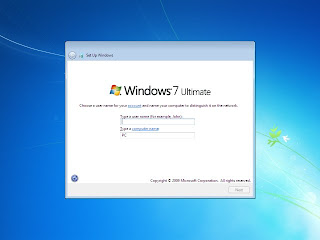Installing Mac Os X is just easy to install on PC using windows
8. Go Further in Installation it will ask to select the partition chose the partition erased.
9. Choose Customize (Important don't miss) and select packages to install. Choose relevant drivers to install.
- Download the .dmg file (easily available on any torrentz site) if you are using windows then you can convert it to .iso image and burn it using Magic Disc (or any other burning software).
- Run the bootable disc.
- A screen like this will come up for Mac version 10.7 (Latest version 10.8 Mountain Lion)
4. Click continue.
5. Go to disk Utilities and erase a partition In the Mac ( Case-Sensitive Journaled) and erase.
6. Select the Mac OS Extended (Case-Sensitive Journaled)
7. Close the Disk Utility.8. Go Further in Installation it will ask to select the partition chose the partition erased.
9. Choose Customize (Important don't miss) and select packages to install. Choose relevant drivers to install.
10. Click Install.
(Screenshot of Snow Leopard)
11. After installation itr will ask to restart Click Restart.
You have successfully installed MacOsX.
If you face any issues please ask your queries.